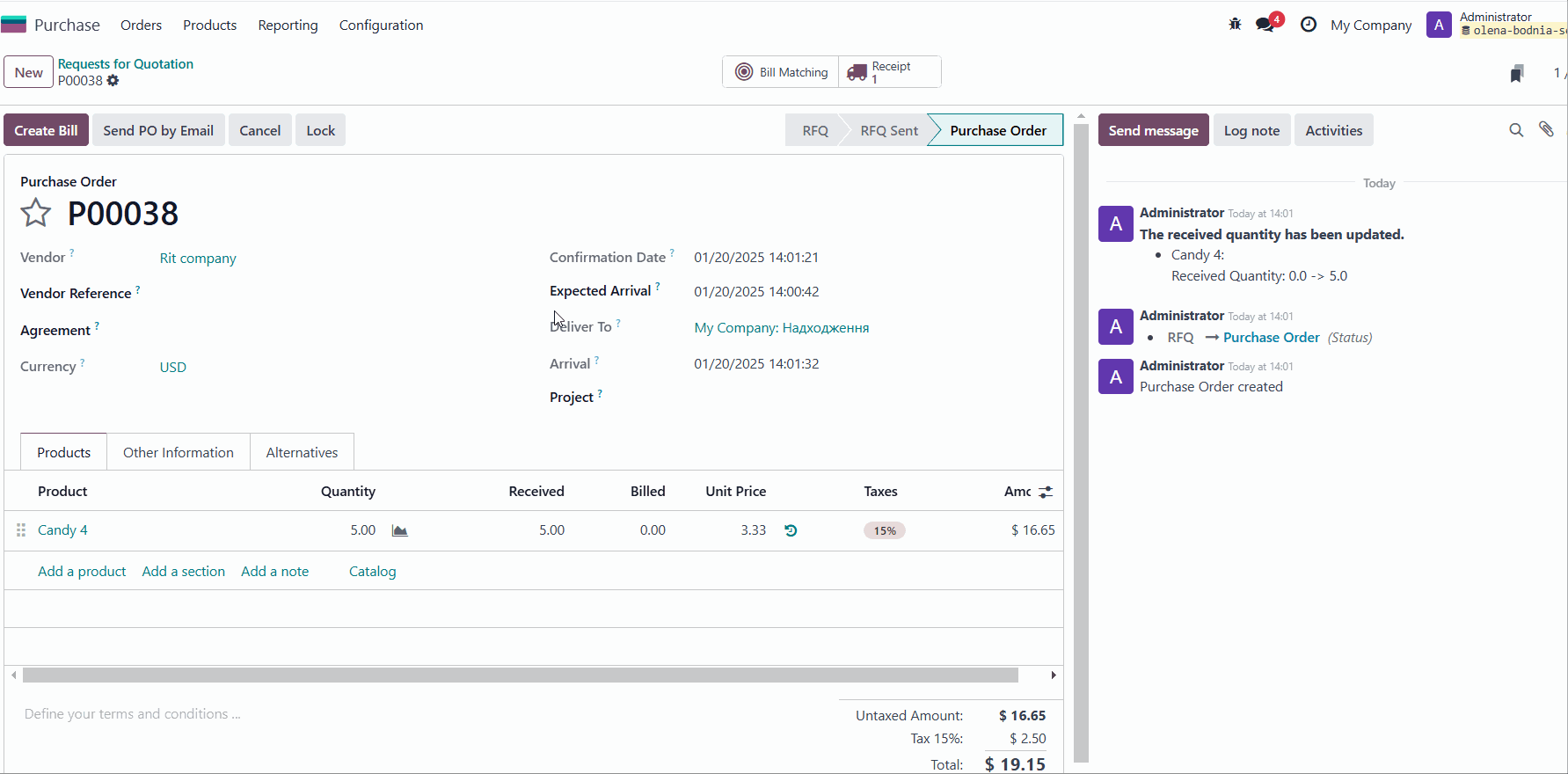In the Odoo Purchase app, users create Request for Quotation (RFQ) documents, which are sent to suppliers to inquire about product prices. Some RFQs are approved by suppliers and are converted into purchase orders.
However, some RFQs are duplicates or irrelevant and need to be canceled. In the new version 18, a feature has been added to cancel multiple RFQs in one click, whereas previously, cancellations had to be done for each document individually.
For example, you can group RFQs by Supplier and set a filter to show only RFQs. Select all unnecessary RFQs, and the "Cancel" option will appear.
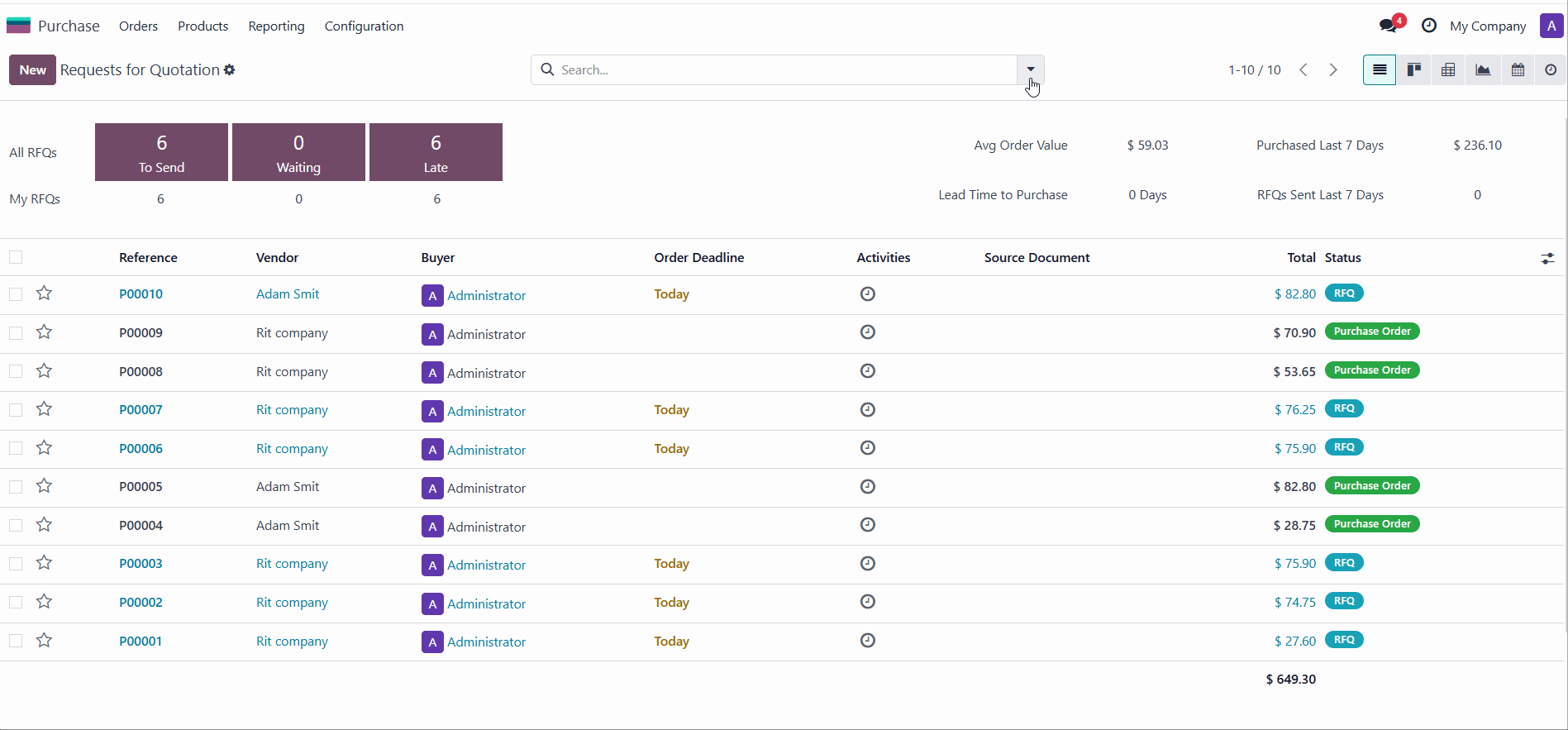
A new feature allows merging multiple RFQs for a single supplier.
To merge RFQs, select the documents for the supplier, then go to Action → Merge.
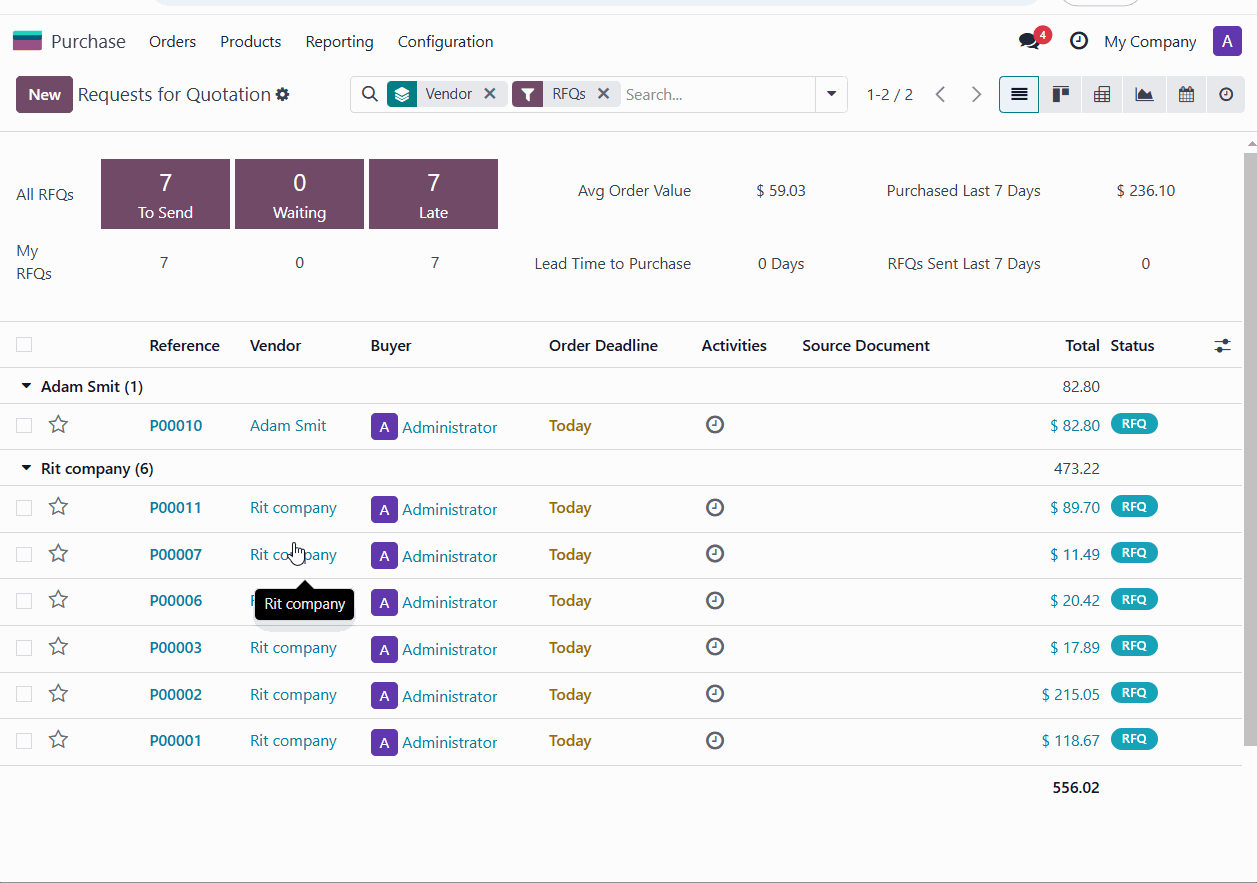
When merging, all products from the selected RFQs are combined into a single RFQ. It is important to note the numbering: the first document and its number remain, while the other RFQs are marked as canceled.
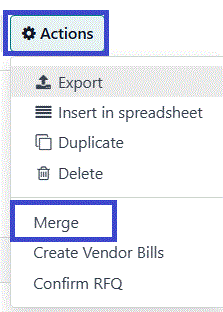
A Supplier Portal has been added. A new RFQ can be sent for supplier confirmation via email directly from Odoo.
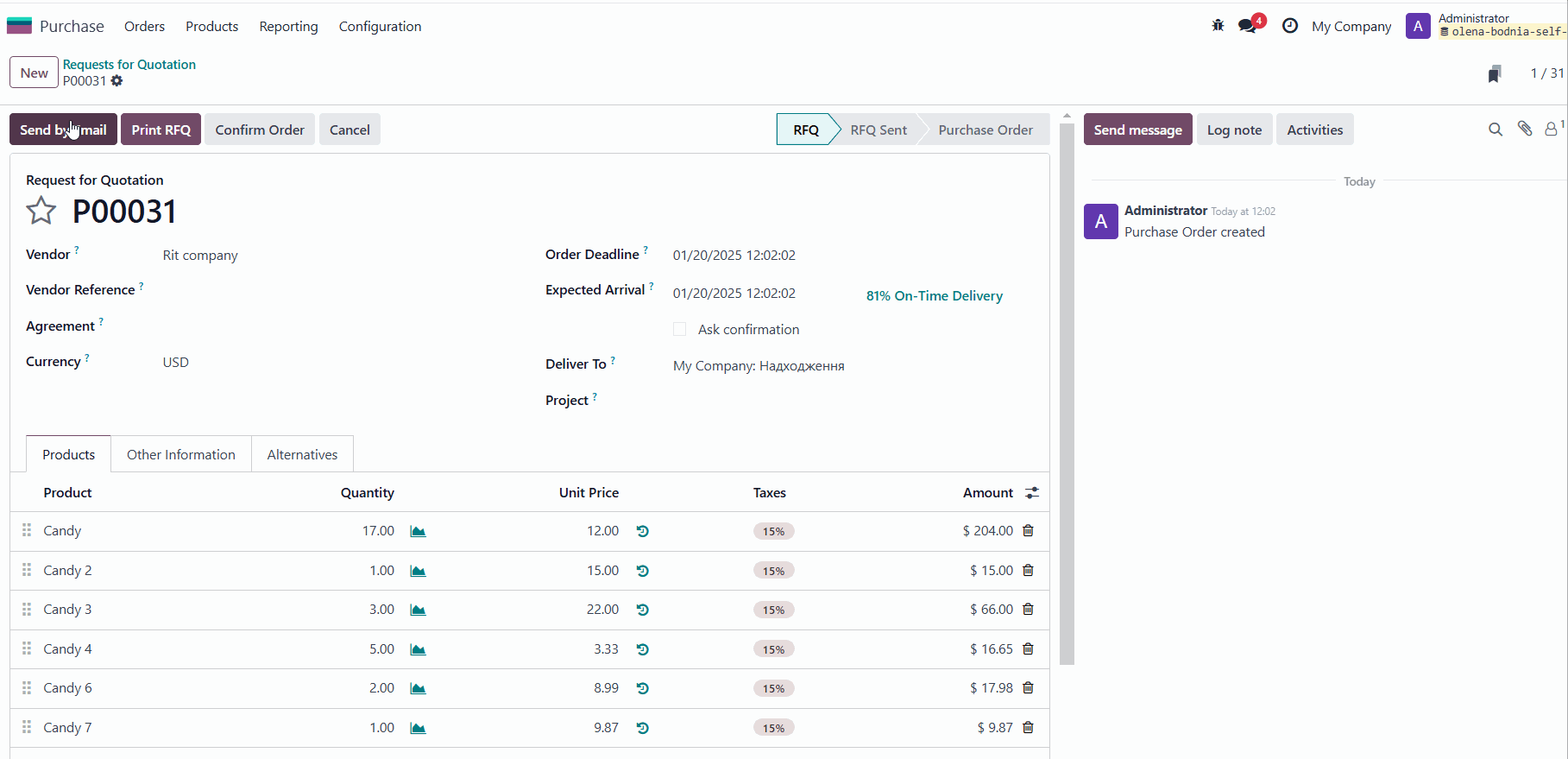
The supplier receives an email with the option to Accept or Decline the RFQ.
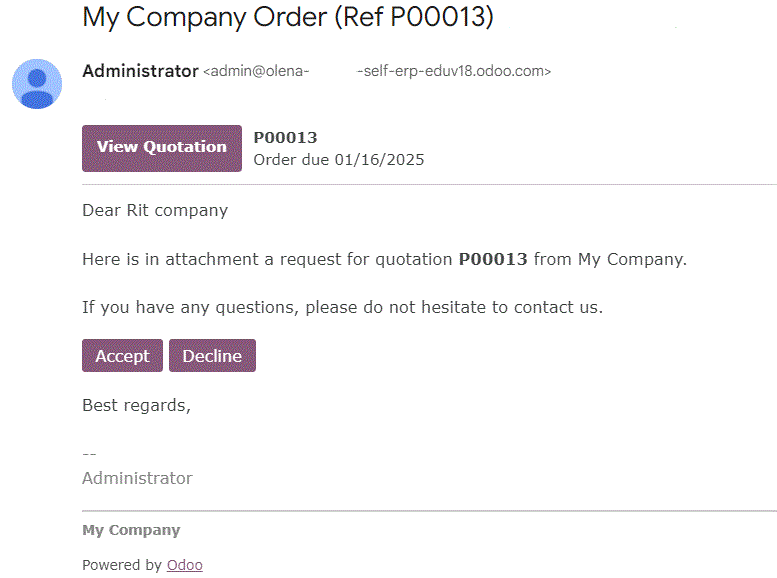
Upon confirmation or rejection, the supplier is redirected to the portal. On the portal, all RFQs and correspondence are stored. The supplier can provide feedback on delivery timelines directly in the portal.
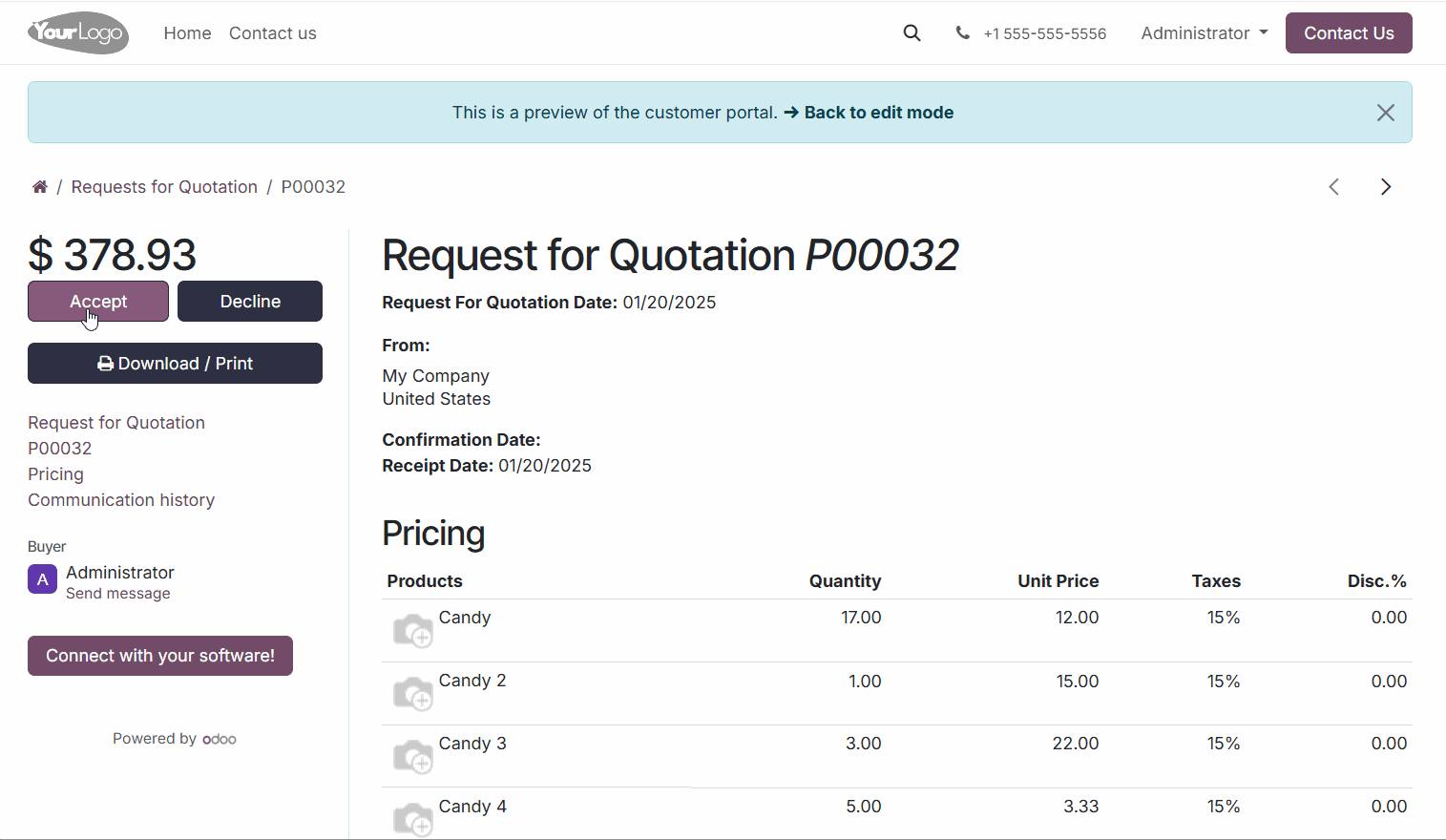
The status of RFQ confirmation or rejection is saved within the RFQ record, along with the entire communication history with the supplier.
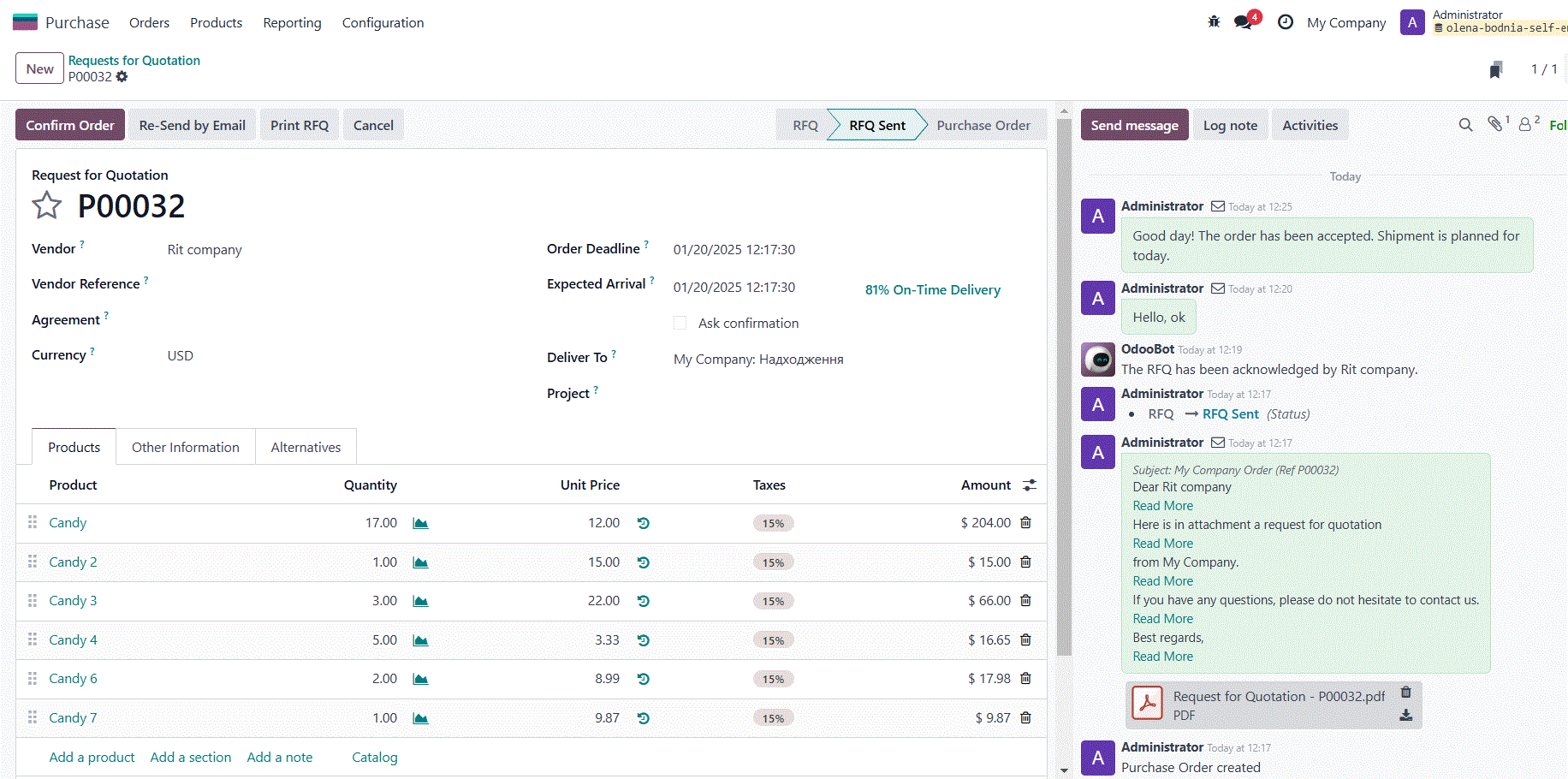
Supplier confirmations or rejections can be viewed in the Chatter. RFQ confirmation in Odoo is managed by the user manually.
All message templates are editable.
Purchase Template
The Purchase Template helps create purchase orders with predefined products and quantities for quick and consistent RFQ generation. For example, if you need to order stationery and coffee for office needs every month, you can use an Order Template to ensure nothing is forgotten.
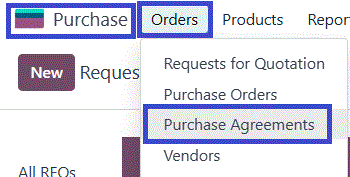
In the Order Template, a smart button shows all RFQs created for the supplier.
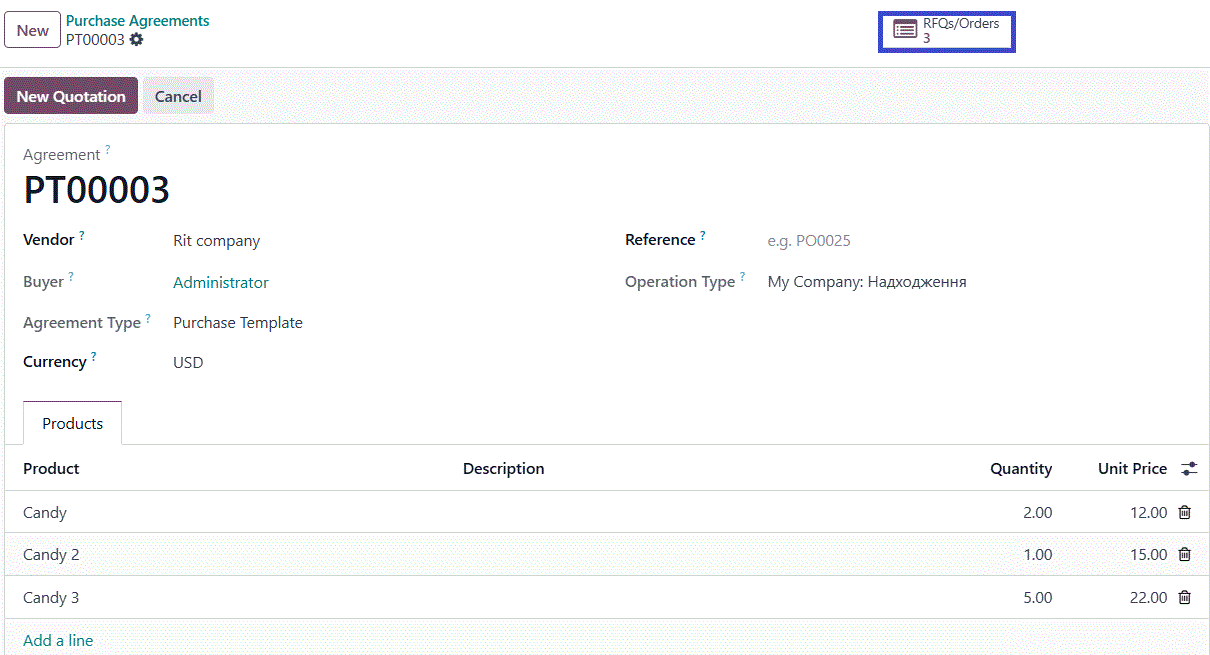
The Order Template makes it easy to quickly create a new RFQ for the supplier with the same product composition, quantities, and prices.
8-8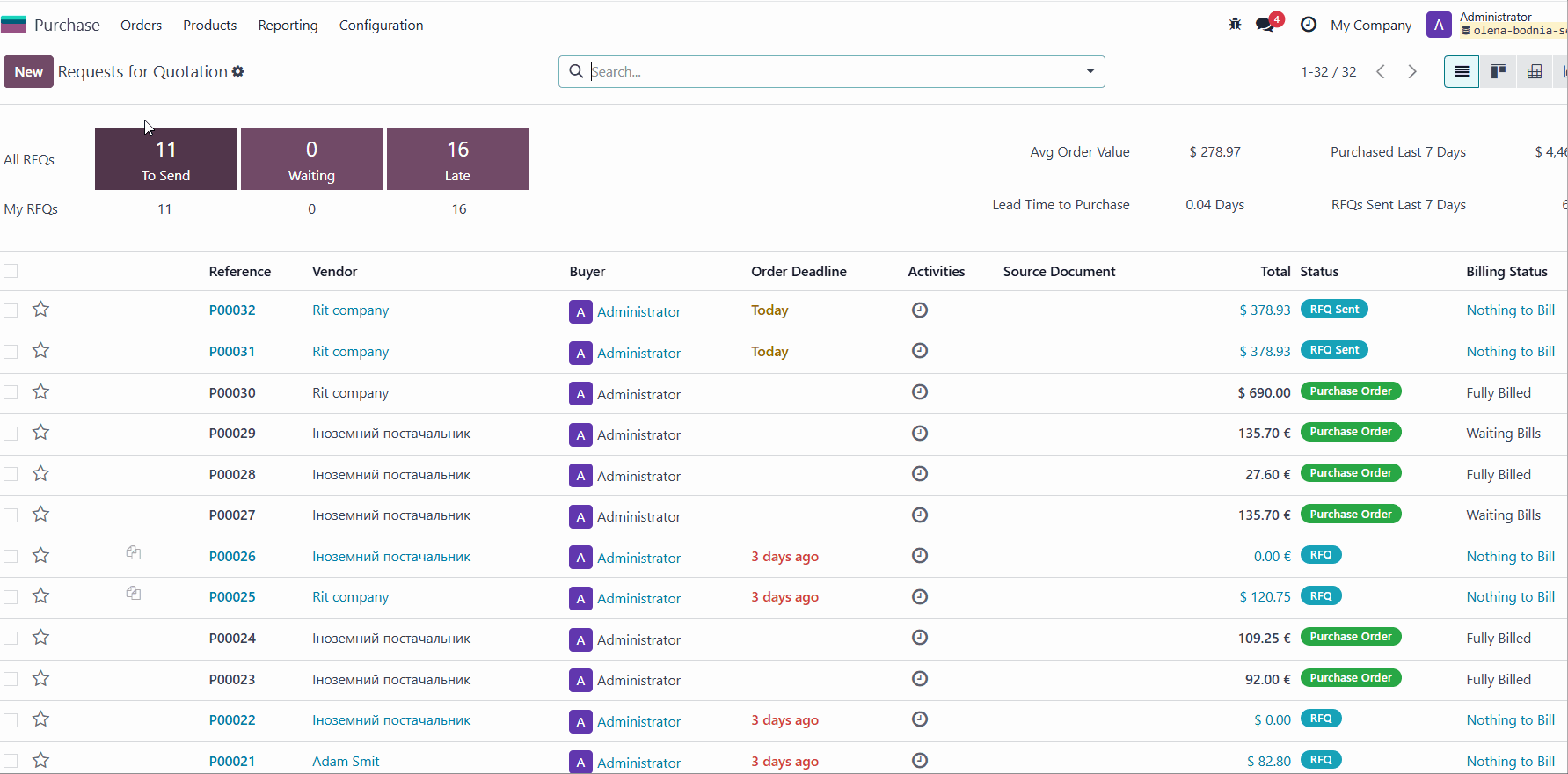
Comparison of RFQs
The ability to compare RFQs from different suppliers in various currencies has been added.
For instance, if you plan to purchase a product and have one RFQ in USD and another in EUR, you can compare and choose the best offer. To do this, in the first RFQ, go to the Alternatives tab, add the second RFQ, and use the Compare Product Lines feature.
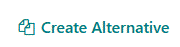
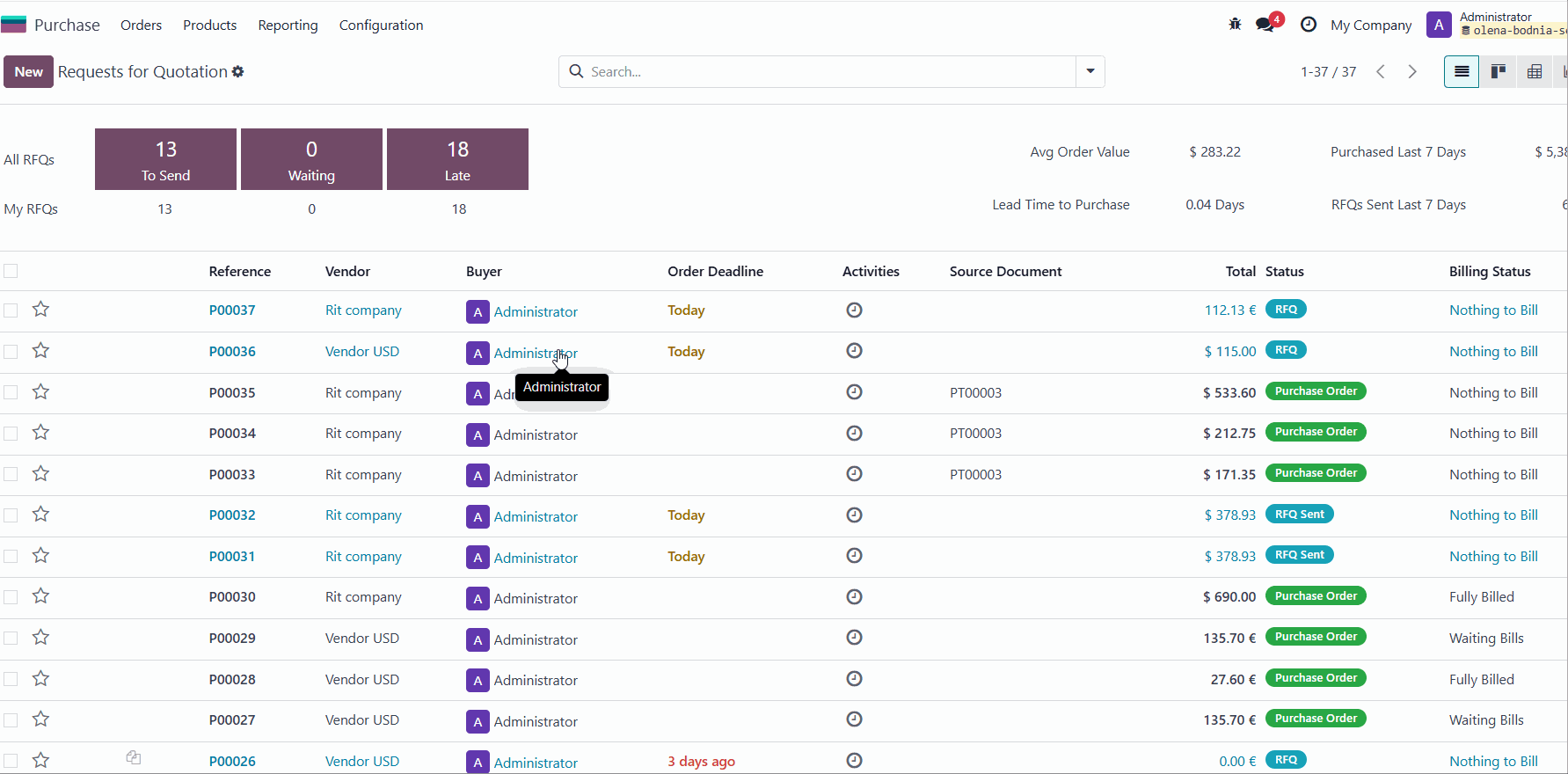
A feature has been added to compare RFQs (Request for Quotations) from different suppliers in various currencies.
For example, if you plan to purchase a product and are choosing between suppliers, one RFQ might be in USD and another in EUR. To compare and select the most favorable offer, you need to add the second RFQ under the "Alternatives" tab in the first RFQ and then use the Compare Product Lines feature.
Invoice Matching
A new feature, Invoice Matching, has been added. This functionality allows matching supplier orders with received invoices.
It is especially useful when one department records orders and product receipts in Odoo, while another department handles supplier invoices.